How to enable five easy to configure features to improve your end-user experience — all before you’ve even switched your Source of Authentication to Workspace ONE Access!
Quick Win 1 – Configuring Hub Branding
One of the easiest ways to help your end-users feel at home is to define colors and logos that speak to your organization’s look and feel. As long as you have your corporate colors and logos on hand, this step shouldn’t take longer than 3 minutes to complete from start to finish. Ready to get started?
Some things you’ll want to have handy:
- Your Organization’s Logo in JPEG, PNG, or GIF with a max file size of 10 MB for the best results.
- Your company’s corporate colors in Hex Code value. Typically your marketing department will have the specific colors and hex values that you can use to be extra precice.
Let’s take a look at a video walking through this process:
In the Hub Services Console, you can set corporate branding via the Branding tab – while you’re configuring this, you’ll get a live preview across each platform to the side.
The Organization logo, springboard name, and icon color can be branded to match your company’s specific name and color scheme but the Intelligent Hub app name cannot be changed.
Something to keep in mind – the branding settings for Hub Service will supersede UEM console branding that you may have already configured. This can be an opportunity to clean up or consolidate the look and feel for specific use cases.
After you are satisfied with the look from the live preview, click save and you’re done!
Quick Win 2 – Hub Catalog
One of the main objectives of Hub Services is to make it easier for end-users to find the apps that they need to be productive – and make the experience the same no matter how they want to access it. With that in mind, let’s bring the UEM Applications into the Intelligent Hub and work towards retiring the legacy web clip. The long-term goal is to have all their native apps, web/SaaS apps, and virtual apps/desktops in one location (but that comes later when we use Access as our source of authentication).
As a prerequisite, we’ll need to have Hub Services enabled, which hopefully you’ve already done at this point. Once we’ve tied UEM to Access and activated Hub Services – we’re presented with the option to migrate our UEM settings over or to potentially start fresh. If you choose to migrate your catalog settings you’ll start with a set of templates per OG that had overrides configured – these will be already assigned to the relevant smart group based on the OGs to make the move a bit easier.
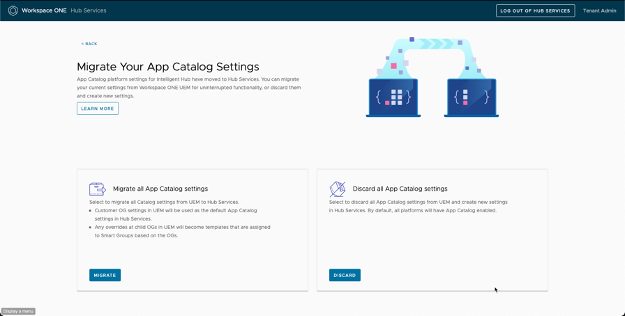
Customers that are still using the Web clip app catalog can choose to migrate to the Hub Catalog.
Take this opportunity to evaluate OG overrides.
Both the Hub Catalog and the Legacy Catalog can be enabled concurrently to ease migration efforts.
In Hub Services Console, choose the App Catalog Tab and personalize:
- Enabling App Ratings
- Adding Promotions section to promote apps or categories
- Enabling favorites section to allow employees to favorite apps
- Adding a Recommended section to shows automatic apps
- New section to show new apps in the last 30 days
- Reordering categories
- Highlighting category as section
Quick Win 3 – For You / Notifications
For You and Notifications are so helpful when you need to get communications about an event, a change, an emergency or just to let end-users know of something cool that is coming soon. These can be Informational Notifications or you can request that your end-users do something with the notification. A good example is letting your end-users know about a company-wide meeting 15 minutes before with a direct link to join.
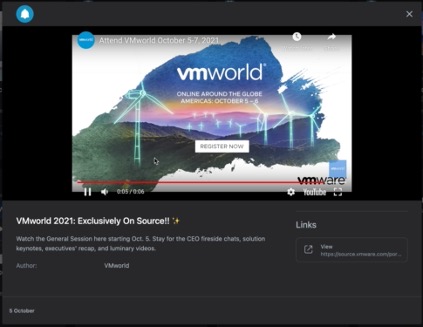
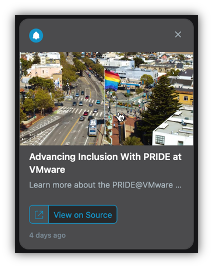
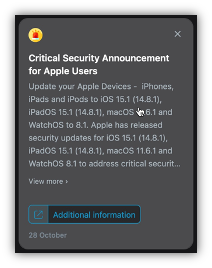
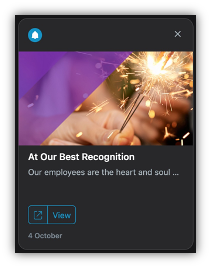
The best part about it is that you don’t need to know a lick of REST API to be able to send rich notifications to your devices. Also, again since we’re only set up to use UEM as our Source of Authentication – we can target UEM Organization Groups, SmartGroups or entire Platforms when sending notifications. Once we have Access set as our source of Authentication, we can then target User groups as defined in Access.
Quick Win 4 – Self-Service and Support Tab
This next quick win is one of the most powerful as far as end-user impact goes, while also being one of the easiest to implement. Imagine if you could drive down the number of times an end-user had to contact your service desk to reinstall a Profile or enroll a new device. How many times do end-users ask your team for information on where or how to do something? Imagine no longer!
Quick Win 5 – Custom Tab
The Custom Tab is where you can guide employees to your intranet, or any resource that employees often refer to. Many organizations have invested heavily in a solid intranet site – but often getting access to that site requires you to be on the internal network. Thankfully, Intelligent Hub can leverage the Web SDK to transparently tunnel your connection to an internal only website using per-app VPN. You can also leverage SSO to seamlessly allow end-users to sign in and see personalized content relevant to them. Keep in mind that since we can leverage Hub Templates, we can define different Websites for specific use cases or business units, as well. The Custom Tab can serve a wide-variety of purposes from Intranet, to HR, to Digital Learning – it’s all up to you!
You can choose to have this tab visible for Desktop and Mobile devices inside the Intelligent Hub and Web Browsers as well. You can also select whether or not you want the Custom Home tab to have a different title – perhaps there is a brand name you have for your Intranet? And then you can provide the URL and decide if you want that tab to be first or last in the order within Hub and the Browser. That’s it. Pretty simple!
We’ve covered some quick wins – but check back here for a future blog post on how to take your employee experience to 11!
One response to “5 Quick Wins for Hub Services”
[…] this point in the process, I’ll assume you have Hub Services enabled. If not, look at my previous blog covering the essential […]